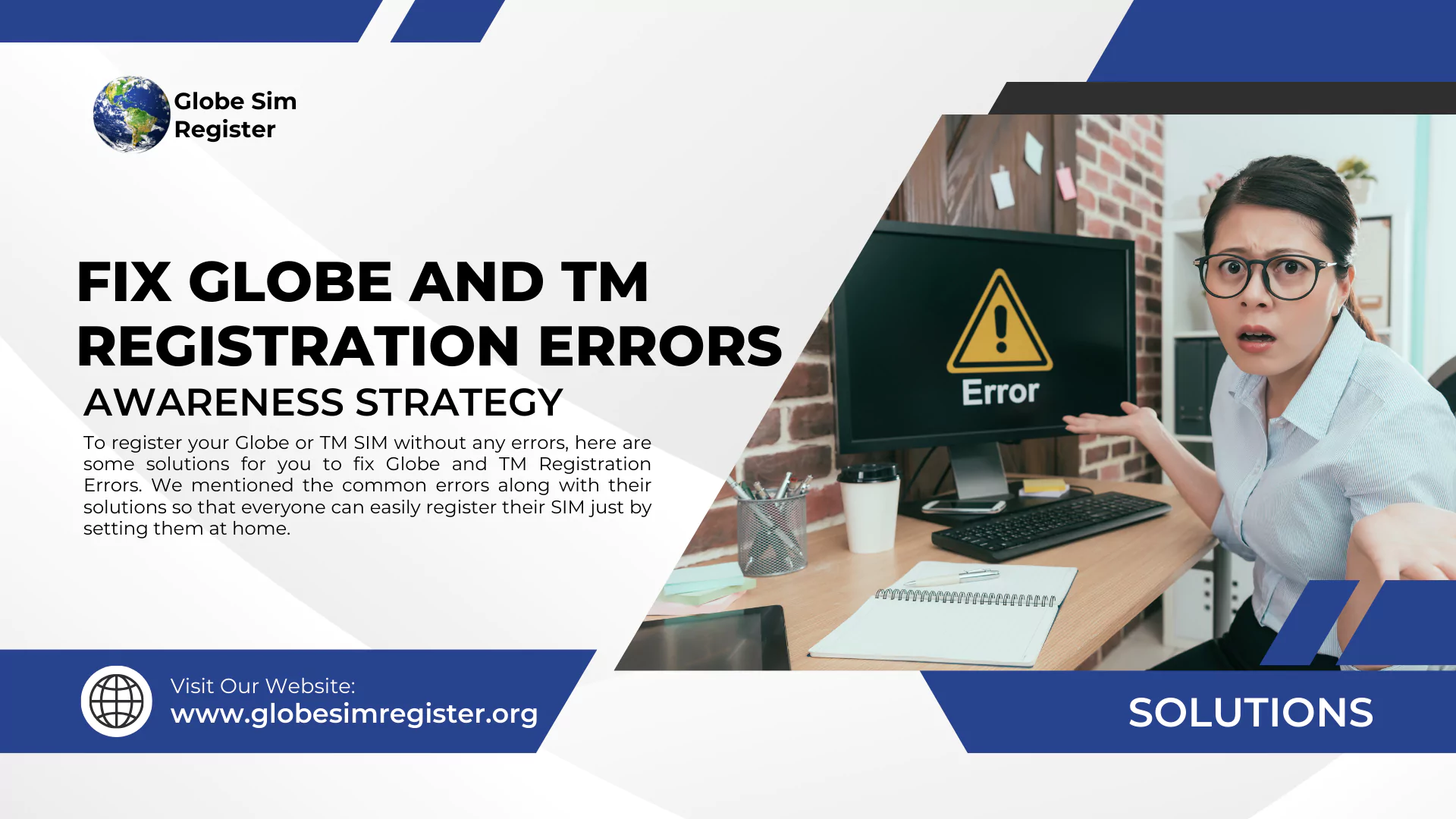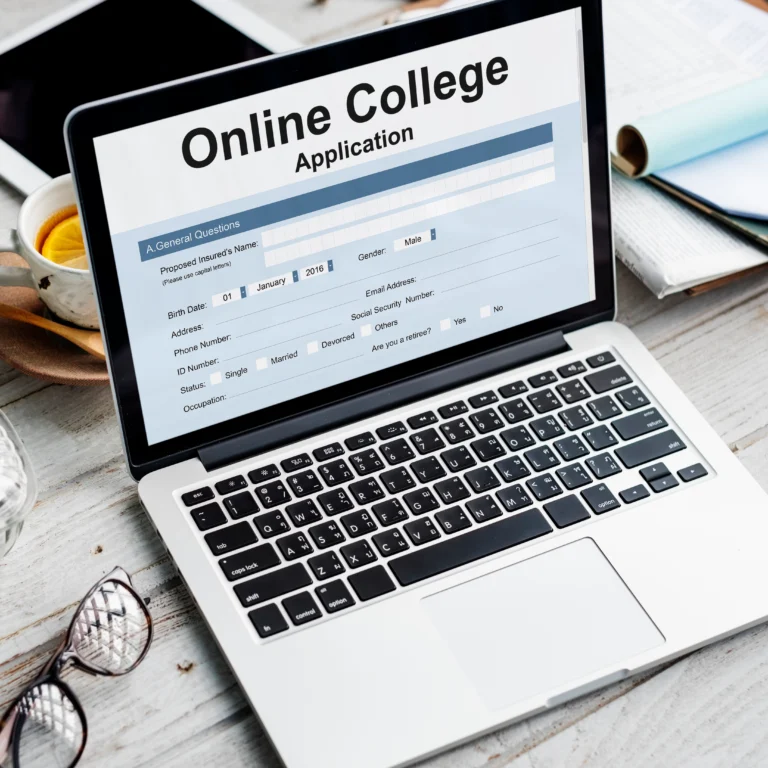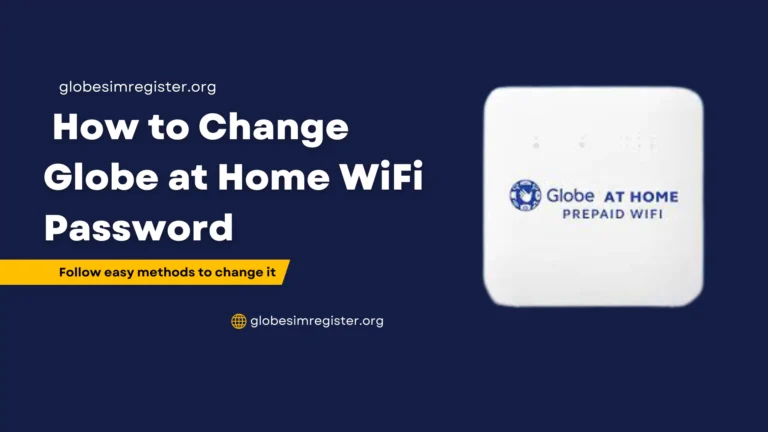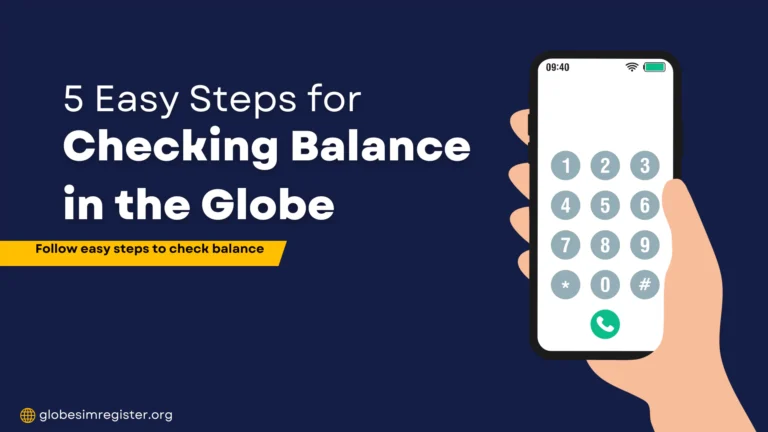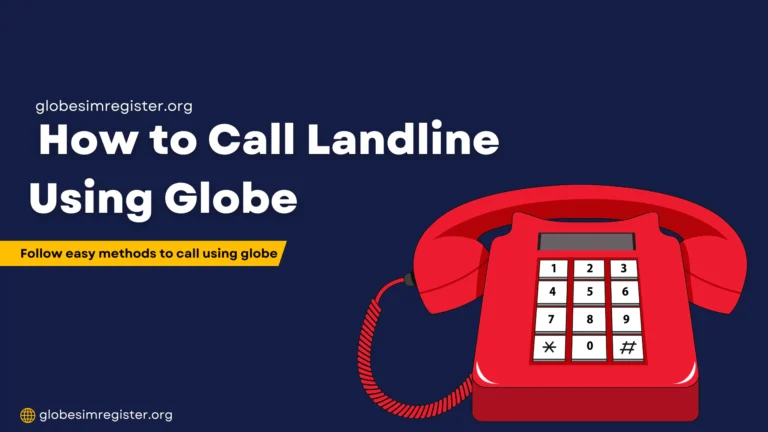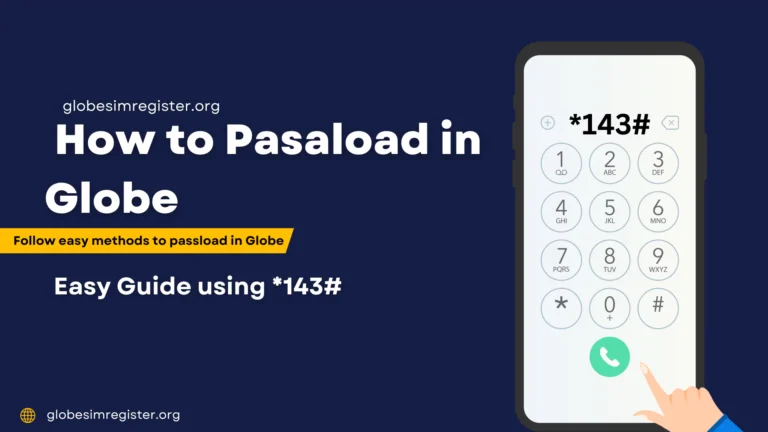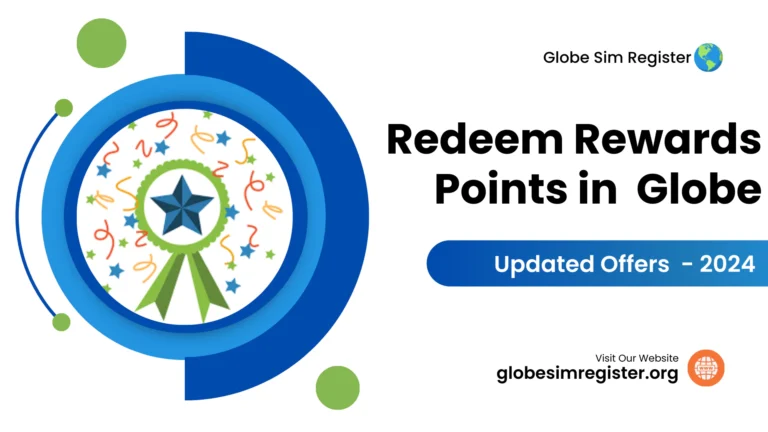Fix Globe and TM Registration Errors Fast: Quick Solutions Today!
Sometimes, users face issues when registering their Globe or TM SIM, and these issues can occur due to any reason. However, some common reasons for SIM registration failure are image upload failure, invalid information, and unstable internet.
To register your Globe or TM SIM without any errors, here are some solutions for you to fix Globe and TM Registration Errors. We mentioned the common errors along with their solutions so that everyone can easily register their SIM just by setting them at home.
Moreover, you should also be careful about the SIM registration steps as if you forget anything, it can be a big problem.
Keep reading to learn all the solutions to Globe and TM SIM registration errors, and check your registration confirmation.
Fixing Globe and TM Registration Errors with Best Solutions
It is common to face errors when registering your Globe or TM SIMs online, as it requires all the correct information with no chance of mistakes and a stable internet connection. However, registering your SIM only needs attention. It is not difficult or impossible.
Let’s have a look at some common registering problems users face and the efficient ways to fix Globe and TM Registration errors.
Image Upload Failure
The most common issue when registering your Globe or TM SIM is this image upload failure. This issue appears with a message of “Image Upload Failed” and causes frustrations for all users. The reason for this issue is low-quality images, which are blurred and large file sizes.
Solutions:
The solutions to fix this Globe and TM registration errors due to image or selfie failure are mentioned below:
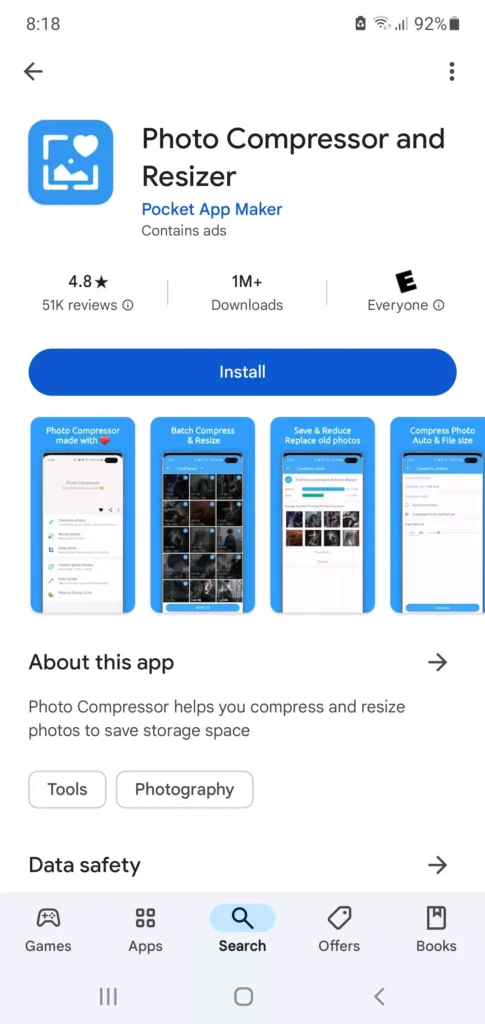
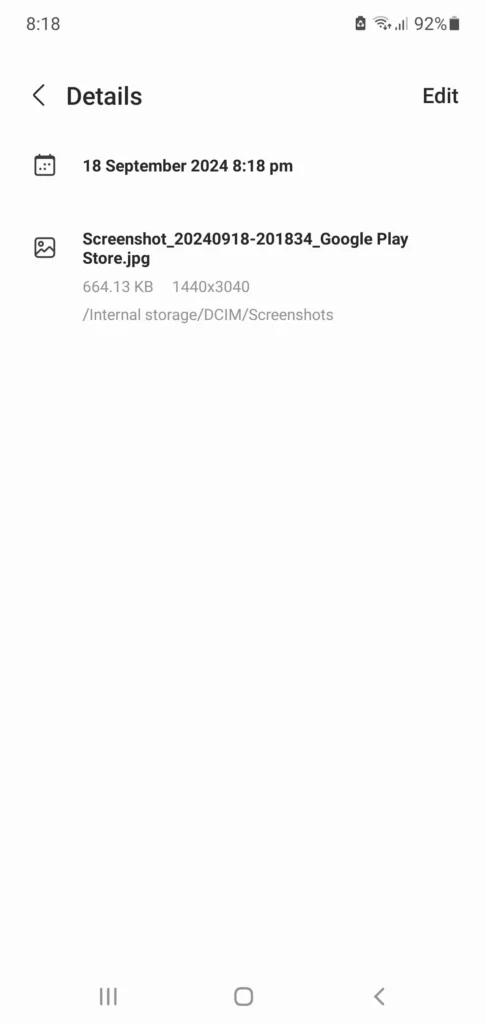
Incorrect Information provided
When filling out the form, users often add incorrect information, which leads to Globe and TM registration failure. So, it is necessary for all the users to enter the correct name, spelling, date of birth, address, and OTP code during the registration process.
Solutions
Weak Network or Unstable Internet Connection
In the online registration process, it is very important to have stable internet or strong signals. If your signals are weak, then you will face the issue of uploading your files, images, or other documents on the server.
Solutions:
Step to Confirm if your Globe SIM is Registered Successfully or Not!
You can easily check if your SIM is registered or not by sending a message to 8080. You can use this method if you are continuously trying to access your Globe Sim Registration and it is failing, or after registration, you haven’t received any confirmation message.
So, follow these steps to confirm your Globe Registration Process:
Tips for Avoiding Globe and TM Registration Errors
Here are some tips from the experts which will help you to avoid SIM registration failures. Let’s have a look at them:
Conclusion
After reading the above guide to fix Globe and TM Registration errors, you will find all the possible ways to register your SIMs successfully.
Moreover, when you upload your image or any other documents, make sure they are not blurred and should have a file size of less than 2 MB. With all these minor cares, you can successfully register your Globe or TM SIMs.